FAQ - Problem of set-up
 PI01 : My RoadMaster is not recognised by the USB driver. PI01 : My RoadMaster is not recognised by the USB driver.
RE-install the USB driverfrom the device manager. (driver location: c:\programs files\tripy\roadtracer\driver).
Select your Windows OS type below to view the complete procedure :
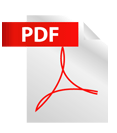 Procedure under Windows XP Procedure under Windows XP 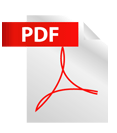 Procedure under Windows VISTA Procedure under Windows VISTA
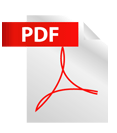 Procedure for a Windows 64 bits (XP, Vista or Windows 7) Procedure for a Windows 64 bits (XP, Vista or Windows 7)
 PI02 : What is the minimal hardware required to run RoadTracer PRO ? PI02 : What is the minimal hardware required to run RoadTracer PRO ?
Minnimum: 1 Pentium III 500 Mhz, 128Mb Ram, 100Mb free hard disk space + jusque 5Gb free for the installed countries, USB port, DVD, Windows 2000 XP or Vista, minimal screen resolution 1024x768.
Dis-activate your firewall and anti-virus. If you use the Symantec anti-virus, check that all protection systems are properly dis-activatedprior to calling the support line. If your company uses a proxy, it is necessary to configure the proxy parameters in the RoadTracer preferences.
(menu Edit/User Preferences).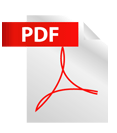 Click here for more information. Click here for more information.
 PI04 : Registering failed. (despite a valid internet connection and all firewalls and anti-viruses have been disabled) PI04 : Registering failed. (despite a valid internet connection and all firewalls and anti-viruses have been disabled)
OR Error message 'Set Size exceeded' after installation
OR Update failed (Help->Download Updates)
If you have a RoadTracer Pro software version prior to 1.1.2., it is recommended to obtain the version 1.3.0.
In the mean time you may follow the procedure below:
1) Close RoadTracer.
2) Click here to launch the update procedure, choose the option EXECUTE or RUN.
3) Re-attempt to register.
 PI05 : Problem with the maps (no display) and/or search for places. PI05 : Problem with the maps (no display) and/or search for places.
- Un-install all the maps by means of Edit/User preferences/Maps
- Close RoadTracer
- Restart RoadTracer
- Re-install the maps(Edit/User preferences/Maps).
 PI06 : The installation DVD does not automatically start. PI06 : The installation DVD does not automatically start.
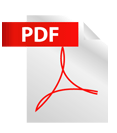 Click here to solve it. Click here to solve it.
 PI07 : The TopoMap BELGIUM or FRANCE cannot be installed (non-recognition of the DVD): message "please install RoadTracer Pro"!. PI07 : The TopoMap BELGIUM or FRANCE cannot be installed (non-recognition of the DVD): message "please install RoadTracer Pro"!.
If at the installation of a Tripy TopoMap you receive a message asking you to install RoadTracer Pro
despite it being already installed:
1) download the following utility correction 1_3_0 - TPM Belgium.zip
2) decompress the downloaded file (correction 1_3_0 - TPM Belgium.zip)
3) double-click on the exctracted file (correction 1_3_0 - TPM Belgium.reg) to execute the correction.
Note: RoadTracer Pro must be installed on the C: drive
4) Answer accepting the installation despite eventual warning message from the operating system (Windows)
5) resume the Tripy TopoMap installation
 PI08 : Tips about installing RoadTracer on Windows Vista. PI08 : Tips about installing RoadTracer on Windows Vista.
Dis-activate the User-Control.
 PI09 : When starting RoadTracer displays mentioning that the BCTA.DLL file is missing. PI09 : When starting RoadTracer displays mentioning that the BCTA.DLL file is missing.
This originates from an incomplete installation. Re-install RoadTracer.
|